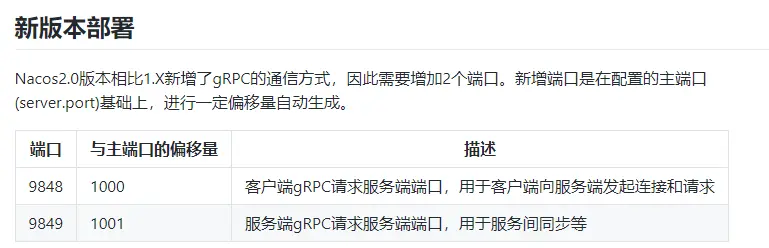
Word 自动序号转文本
1.打开word文档,按下快捷键Alt+F8,在“宏名”栏中输入“编号转换为文本”,这是给它起个名字,然后点击“创建”;
2.在新打开的窗口上,你会看到光标在闪烁,修改为下面代码:
Sub 编号转换为文本()
Dim kgslist As List
For Each kgslist In ActiveDocument.Lists
kgslist.ConvertNumbersToText
Next
End Sub然后按下快捷键Alt+Q,回到word界面;
3.光标定位在除了自动编号以外的任意位置,然后按下Alt+F8,选中“编号转换为文本”(选中后底色为蓝色),再点击“运行”。
发表在 默认分类
Word 自动序号转文本已关闭评论
Clion运行单个文件
- 安装C/C++ Single File Execution Plugin插件;
- 打开文件夹为项目;
- 编写CMakeLists.txt
cmake_minimum_required(VERSION 3.20)
project(CODING__ALAN_CF)
set(CMAKE_CXX_STANDARD 14)
include_directories(.)
# 如果你只需要根目录下的 test 文件夹的所有 .cpp 文件
file (GLOB files test/*.cpp)
# 如果你只有两层目录的话
file (GLOB files *.cpp */*.cpp)
# 同理,三层的话
file (GLOB files *.cpp */*.cpp */*/*.cpp)
# 官方提供了一种递归的方法
# 这样在运行框会多一个 CMakeCXXCompilerId,不过无伤大雅
file (GLOB_RECURSE files *.cpp)4. 单个文件鼠标右键选择 Add executable for single c/cpp file
C/C++ Single File Execution Plugin
https://blog.csdn.net/caoxiaobao1207/article/details/122376642
发表在 默认分类
Clion运行单个文件已关闭评论
把用Sublime打开放到鼠标右键
文件拓展名reg
Windows Registry Editor Version 5.00
[HKEY_CLASSES_ROOT\*\shell\SublimeText]
@="Open with Sublime"
"Icon"="C:\\Program Files\\Sublime Text\\sublime_text.exe"
[HKEY_CLASSES_ROOT\*\shell\SublimeText\command]
@="\"C:\\Program Files\\Sublime Text\\sublime_text.exe\" \"%1\""
Windows Registry Editor Version 5.00
[HKEY_CLASSES_ROOT\Directory\shell\SublimeText]
@="Open with Sublime"
"Icon"="C:\\Program Files\\Sublime Text\\sublime_text.exe"
[HKEY_CLASSES_ROOT\Directory\shell\SublimeText\command]
@="\"C:\\Program Files\\Sublime Text\\sublime_text.exe\" \"%V\""
Windows Registry Editor Version 5.00
[HKEY_CLASSES_ROOT\Directory\Background\shell\SublimeText]
@="Open with Sublime"
"Icon"="C:\\Program Files\\Sublime Text\\sublime_text.exe"
[HKEY_CLASSES_ROOT\Directory\Background\shell\SublimeText\command]
@="\"C:\\Program Files\\Sublime Text\\sublime_text.exe\" \"%V\""
发表在 默认分类
把用Sublime打开放到鼠标右键已关闭评论
创建以时间命名的文件夹
# createFolderWithTime.bat 创建以时间命名的文件夹 windows系统
md %date:~0,4%_%date:~5,2%_%date:~8,2%_%time:~0,2%%time:~3,2%_
发表在 默认分类
创建以时间命名的文件夹已关闭评论
移除“突然”出现的EFI分区
电脑突然出现一个299M大小的分区,查看应该是EFI分区,使用以下方法卸载。
C:\Users\abc> diskpart
Microsoft DiskPart 版本 10.0.18362.1
Copyright (C) Microsoft Corporation.
在计算机上: DESKTOP-IHIIS3L
DISKPART> list disk
磁盘 ### 状态 大小 可用 Dyn Gpt
-------- ------------- ------- ------- --- ---
磁盘 0 联机 238 GB 1024 KB *
磁盘 1 联机 931 GB 0 B
DISKPART> select disk 0
磁盘 0 现在是所选磁盘。
DISKPART> list volume
卷 ### LTR 标签 FS 类型 大小 状态 信息
---------- --- ----------- ----- ---------- ------- --------- --------
卷 0 C 系统 NTFS 磁盘分区 238 GB 正常 启动
卷 1 F FAT 磁盘分区 300 MB 正常 系统
卷 2 D 新加卷 NTFS 磁盘分区 931 GB 正常
DISKPART> remove letter=F
没有选择卷。
请选择一个卷,再试一次。
DISKPART> remove letter=f
没有选择卷。
请选择一个卷,再试一次。
DISKPART> remove letter=f
没有选择卷。
请选择一个卷,再试一次。
DISKPART> select volume f
卷 1 是所选卷。
DISKPART> remove letter=f
DiskPart 成功地删除了驱动器号或装载点。
DISKPART>
发表在 默认分类
移除“突然”出现的EFI分区已关闭评论
CentOS 7 使用yum安装Docker CE
1: 安装必要的一些系统工具
[root@localhost]# sudo yum install -y yum-utils device-mapper-persistent-data lvm2
Failed to set locale, defaulting to C
Loaded plugins: fastestmirror
Determining fastest mirrors
* base: mirrors.tuna.tsinghua.edu.cn
* extras: mirrors.tuna.tsinghua.edu.cn
* updates: mirrors.tuna.tsinghua.edu.cn
base | 3.6 kB 00:00:00
extras | 2.9 kB 00:00:00
updates | 2.9 kB 00:00:00
(1/4): base/7/x86_64/group_gz | 153 kB 00:00:00
(2/4): extras/7/x86_64/primary_db | 249 kB 00:00:00
(3/4): base/7/x86_64/primary_db | 6.1 MB 00:00:01
(4/4): updates/7/x86_64/primary_db | 18 MB 00:00:05
Resolving Dependencies
--> Running transaction check
---> Package device-mapper-persistent-data.x86_64 0:0.7.3-3.el7 will be updated
---> Package device-mapper-persistent-data.x86_64 0:0.8.5-3.el7_9.2 will be an update
---> Package lvm2.x86_64 7:2.02.177-4.el7 will be updated
---> Package lvm2.x86_64 7:2.02.187-6.el7_9.5 will be an update
--> Processing Dependency: lvm2-libs = 7:2.02.187-6.el7_9.5 for package: 7:lvm2-2.02.187-6.el7_9.5.x86_64
---> Package yum-utils.noarch 0:1.1.31-54.el7_8 will be installed
--> Processing Dependency: python-kitchen for package: yum-utils-1.1.31-54.el7_8.noarch
--> Processing Dependency: libxml2-python for package: yum-utils-1.1.31-54.el7_8.noarch
--> Running transaction check
---> Package libxml2-python.x86_64 0:2.9.1-6.el7_9.6 will be installed
--> Processing Dependency: libxml2 = 2.9.1-6.el7_9.6 for package: libxml2-python-2.9.1-6.el7_9.6.x86_64
---> Package lvm2-libs.x86_64 7:2.02.177-4.el7 will be updated
---> Package lvm2-libs.x86_64 7:2.02.187-6.el7_9.5 will be an update
--> Processing Dependency: device-mapper-event = 7:1.02.170-6.el7_9.5 for package: 7:lvm2-libs-2.02.187-6.el7_9.5.x86_64
---> Package python-kitchen.noarch 0:1.1.1-5.el7 will be installed
--> Processing Dependency: python-chardet for package: python-kitchen-1.1.1-5.el7.noarch
--> Running transaction check
---> Package device-mapper-event.x86_64 7:1.02.146-4.el7 will be updated
---> Package device-mapper-event.x86_64 7:1.02.170-6.el7_9.5 will be an update
--> Processing Dependency: device-mapper-event-libs = 7:1.02.170-6.el7_9.5 for package: 7:device-mapper-event-1.02.170-6.el7_9.5.x86_64
--> Processing Dependency: device-mapper = 7:1.02.170-6.el7_9.5 for package: 7:device-mapper-event-1.02.170-6.el7_9.5.x86_64
---> Package libxml2.x86_64 0:2.9.1-6.el7_2.3 will be updated
---> Package libxml2.x86_64 0:2.9.1-6.el7_9.6 will be an update
---> Package python-chardet.noarch 0:2.2.1-3.el7 will be installed
--> Running transaction check
---> Package device-mapper.x86_64 7:1.02.146-4.el7 will be updated
--> Processing Dependency: device-mapper = 7:1.02.146-4.el7 for package: 7:device-mapper-libs-1.02.146-4.el7.x86_64
---> Package device-mapper.x86_64 7:1.02.170-6.el7_9.5 will be an update
---> Package device-mapper-event-libs.x86_64 7:1.02.146-4.el7 will be updated
---> Package device-mapper-event-libs.x86_64 7:1.02.170-6.el7_9.5 will be an update
--> Running transaction check
---> Package device-mapper-libs.x86_64 7:1.02.146-4.el7 will be updated
---> Package device-mapper-libs.x86_64 7:1.02.170-6.el7_9.5 will be an update
--> Finished Dependency Resolution
Dependencies Resolved
========================================================================================================================
Package Arch Version Repository Size
========================================================================================================================
Installing:
yum-utils noarch 1.1.31-54.el7_8 base 122 k
Updating:
device-mapper-persistent-data x86_64 0.8.5-3.el7_9.2 updates 423 k
lvm2 x86_64 7:2.02.187-6.el7_9.5 updates 1.3 M
Installing for dependencies:
libxml2-python x86_64 2.9.1-6.el7_9.6 updates 247 k
python-chardet noarch 2.2.1-3.el7 base 227 k
python-kitchen noarch 1.1.1-5.el7 base 267 k
Updating for dependencies:
device-mapper x86_64 7:1.02.170-6.el7_9.5 updates 297 k
device-mapper-event x86_64 7:1.02.170-6.el7_9.5 updates 192 k
device-mapper-event-libs x86_64 7:1.02.170-6.el7_9.5 updates 192 k
device-mapper-libs x86_64 7:1.02.170-6.el7_9.5 updates 325 k
libxml2 x86_64 2.9.1-6.el7_9.6 updates 668 k
lvm2-libs x86_64 7:2.02.187-6.el7_9.5 updates 1.1 M
Transaction Summary
========================================================================================================================
Install 1 Package (+3 Dependent packages)
Upgrade 2 Packages (+6 Dependent packages)
Total download size: 5.3 M
Downloading packages:
Delta RPMs disabled because /usr/bin/applydeltarpm not installed.
warning: /var/cache/yum/x86_64/7/updates/packages/device-mapper-event-libs-1.02.170-6.el7_9.5.x86_64.rpm: Header V3 RSA/SHA256 Signature, key ID f4a80eb5: NOKEY
Public key for device-mapper-event-libs-1.02.170-6.el7_9.5.x86_64.rpm is not installed
(1/12): device-mapper-event-libs-1.02.170-6.el7_9.5.x86_64.rpm | 192 kB 00:00:00
(2/12): device-mapper-libs-1.02.170-6.el7_9.5.x86_64.rpm | 325 kB 00:00:00
(3/12): device-mapper-persistent-data-0.8.5-3.el7_9.2.x86_64.rpm | 423 kB 00:00:00
(4/12): libxml2-python-2.9.1-6.el7_9.6.x86_64.rpm | 247 kB 00:00:00
(5/12): libxml2-2.9.1-6.el7_9.6.x86_64.rpm | 668 kB 00:00:00
(6/12): device-mapper-1.02.170-6.el7_9.5.x86_64.rpm | 297 kB 00:00:00
(7/12): lvm2-libs-2.02.187-6.el7_9.5.x86_64.rpm | 1.1 MB 00:00:00
(8/12): lvm2-2.02.187-6.el7_9.5.x86_64.rpm | 1.3 MB 00:00:00
Public key for yum-utils-1.1.31-54.el7_8.noarch.rpm is not installed
(9/12): yum-utils-1.1.31-54.el7_8.noarch.rpm | 122 kB 00:00:00
(10/12): python-kitchen-1.1.1-5.el7.noarch.rpm | 267 kB 00:00:00
(11/12): python-chardet-2.2.1-3.el7.noarch.rpm | 227 kB 00:00:00
(12/12): device-mapper-event-1.02.170-6.el7_9.5.x86_64.rpm | 192 kB 00:00:02
------------------------------------------------------------------------------------------------------------------------
Total 2.0 MB/s | 5.3 MB 00:00:02
Retrieving key from file:///etc/pki/rpm-gpg/RPM-GPG-KEY-CentOS-7
Importing GPG key 0xF4A80EB5:
Userid : "CentOS-7 Key (CentOS 7 Official Signing Key) <security@centos.org>"
Fingerprint: 6341 ab27 53d7 8a78 a7c2 7bb1 24c6 a8a7 f4a8 0eb5
Package : centos-release-7-5.1804.el7.centos.x86_64 (@anaconda)
From : /etc/pki/rpm-gpg/RPM-GPG-KEY-CentOS-7
Running transaction check
Running transaction test
Transaction test succeeded
Running transaction
Updating : 7:device-mapper-libs-1.02.170-6.el7_9.5.x86_64 1/20
Updating : 7:device-mapper-1.02.170-6.el7_9.5.x86_64 2/20
Updating : 7:device-mapper-event-libs-1.02.170-6.el7_9.5.x86_64 3/20
Updating : 7:device-mapper-event-1.02.170-6.el7_9.5.x86_64 4/20
Updating : 7:lvm2-libs-2.02.187-6.el7_9.5.x86_64 5/20
Updating : device-mapper-persistent-data-0.8.5-3.el7_9.2.x86_64 6/20
Updating : libxml2-2.9.1-6.el7_9.6.x86_64 7/20
Installing : libxml2-python-2.9.1-6.el7_9.6.x86_64 8/20
Installing : python-chardet-2.2.1-3.el7.noarch 9/20
Installing : python-kitchen-1.1.1-5.el7.noarch 10/20
Installing : yum-utils-1.1.31-54.el7_8.noarch 11/20
Updating : 7:lvm2-2.02.187-6.el7_9.5.x86_64 12/20
Cleanup : 7:lvm2-2.02.177-4.el7.x86_64 13/20
Cleanup : 7:lvm2-libs-2.02.177-4.el7.x86_64 14/20
Cleanup : 7:device-mapper-event-1.02.146-4.el7.x86_64 15/20
Cleanup : 7:device-mapper-event-libs-1.02.146-4.el7.x86_64 16/20
Cleanup : 7:device-mapper-1.02.146-4.el7.x86_64 17/20
Cleanup : 7:device-mapper-libs-1.02.146-4.el7.x86_64 18/20
Cleanup : device-mapper-persistent-data-0.7.3-3.el7.x86_64 19/20
Cleanup : libxml2-2.9.1-6.el7_2.3.x86_64 20/20
Verifying : 7:lvm2-2.02.187-6.el7_9.5.x86_64 1/20
Verifying : python-chardet-2.2.1-3.el7.noarch 2/20
Verifying : libxml2-2.9.1-6.el7_9.6.x86_64 3/20
Verifying : 7:lvm2-libs-2.02.187-6.el7_9.5.x86_64 4/20
Verifying : 7:device-mapper-1.02.170-6.el7_9.5.x86_64 5/20
Verifying : libxml2-python-2.9.1-6.el7_9.6.x86_64 6/20
Verifying : device-mapper-persistent-data-0.8.5-3.el7_9.2.x86_64 7/20
Verifying : 7:device-mapper-event-1.02.170-6.el7_9.5.x86_64 8/20
Verifying : python-kitchen-1.1.1-5.el7.noarch 9/20
Verifying : 7:device-mapper-libs-1.02.170-6.el7_9.5.x86_64 10/20
Verifying : yum-utils-1.1.31-54.el7_8.noarch 11/20
Verifying : 7:device-mapper-event-libs-1.02.170-6.el7_9.5.x86_64 12/20
Verifying : device-mapper-persistent-data-0.7.3-3.el7.x86_64 13/20
Verifying : 7:device-mapper-event-libs-1.02.146-4.el7.x86_64 14/20
Verifying : libxml2-2.9.1-6.el7_2.3.x86_64 15/20
Verifying : 7:device-mapper-1.02.146-4.el7.x86_64 16/20
Verifying : 7:device-mapper-libs-1.02.146-4.el7.x86_64 17/20
Verifying : 7:device-mapper-event-1.02.146-4.el7.x86_64 18/20
Verifying : 7:lvm2-libs-2.02.177-4.el7.x86_64 19/20
Verifying : 7:lvm2-2.02.177-4.el7.x86_64 20/20
Installed:
yum-utils.noarch 0:1.1.31-54.el7_8
Dependency Installed:
libxml2-python.x86_64 0:2.9.1-6.el7_9.6 python-chardet.noarch 0:2.2.1-3.el7 python-kitchen.noarch 0:1.1.1-5.el7
Updated:
device-mapper-persistent-data.x86_64 0:0.8.5-3.el7_9.2 lvm2.x86_64 7:2.02.187-6.el7_9.5
Dependency Updated:
device-mapper.x86_64 7:1.02.170-6.el7_9.5 device-mapper-event.x86_64 7:1.02.170-6.el7_9.5
device-mapper-event-libs.x86_64 7:1.02.170-6.el7_9.5 device-mapper-libs.x86_64 7:1.02.170-6.el7_9.5
libxml2.x86_64 0:2.9.1-6.el7_9.6 lvm2-libs.x86_64 7:2.02.187-6.el7_9.5
Complete!
2: 添加软件源信息
[root@localhost]# sudo yum-config-manager --add-repo http://mirrors.aliyun.com/docker-ce/linux/centos/docker-ce.repo
Failed to set locale, defaulting to C
Loaded plugins: fastestmirror
adding repo from: http://mirrors.aliyun.com/docker-ce/linux/centos/docker-ce.repo
grabbing file http://mirrors.aliyun.com/docker-ce/linux/centos/docker-ce.repo to /etc/yum.repos.d/docker-ce.repo
repo saved to /etc/yum.repos.d/docker-ce.repo
3: 更新并安装 Docker-CE
[root@localhost]# sudo yum makecache fast
Failed to set locale, defaulting to C
Loaded plugins: fastestmirror
Loading mirror speeds from cached hostfile
* base: mirrors.tuna.tsinghua.edu.cn
* extras: mirrors.tuna.tsinghua.edu.cn
* updates: mirrors.tuna.tsinghua.edu.cn
base | 3.6 kB 00:00:00
docker-ce-stable | 3.5 kB 00:00:00
extras | 2.9 kB 00:00:00
updates | 2.9 kB 00:00:00
(1/2): docker-ce-stable/7/x86_64/updateinfo | 55 B 00:00:00
(2/2): docker-ce-stable/7/x86_64/primary_db | 90 kB 00:00:01
Metadata Cache Created
[root@localhost]# sudo yum -y install docker-ce
Failed to set locale, defaulting to C
Loaded plugins: fastestmirror
Loading mirror speeds from cached hostfile
* base: mirrors.tuna.tsinghua.edu.cn
* extras: mirrors.tuna.tsinghua.edu.cn
* updates: mirrors.tuna.tsinghua.edu.cn
Resolving Dependencies
--> Running transaction check
---> Package docker-ce.x86_64 3:20.10.22-3.el7 will be installed
--> Processing Dependency: container-selinux >= 2:2.74 for package: 3:docker-ce-20.10.22-3.el7.x86_64
--> Processing Dependency: containerd.io >= 1.4.1 for package: 3:docker-ce-20.10.22-3.el7.x86_64
--> Processing Dependency: libseccomp >= 2.3 for package: 3:docker-ce-20.10.22-3.el7.x86_64
--> Processing Dependency: docker-ce-cli for package: 3:docker-ce-20.10.22-3.el7.x86_64
--> Processing Dependency: docker-ce-rootless-extras for package: 3:docker-ce-20.10.22-3.el7.x86_64
--> Processing Dependency: libcgroup for package: 3:docker-ce-20.10.22-3.el7.x86_64
--> Running transaction check
---> Package container-selinux.noarch 2:2.119.2-1.911c772.el7_8 will be installed
--> Processing Dependency: selinux-policy-targeted >= 3.13.1-216.el7 for package: 2:container-selinux-2.119.2-1.911c772.el7_8.noarch
--> Processing Dependency: selinux-policy-base >= 3.13.1-216.el7 for package: 2:container-selinux-2.119.2-1.911c772.el7_8.noarch
--> Processing Dependency: selinux-policy >= 3.13.1-216.el7 for package: 2:container-selinux-2.119.2-1.911c772.el7_8.noarch
--> Processing Dependency: policycoreutils-python for package: 2:container-selinux-2.119.2-1.911c772.el7_8.noarch
---> Package containerd.io.x86_64 0:1.6.13-3.1.el7 will be installed
---> Package docker-ce-cli.x86_64 1:20.10.22-3.el7 will be installed
--> Processing Dependency: docker-scan-plugin(x86-64) for package: 1:docker-ce-cli-20.10.22-3.el7.x86_64
---> Package docker-ce-rootless-extras.x86_64 0:20.10.22-3.el7 will be installed
--> Processing Dependency: fuse-overlayfs >= 0.7 for package: docker-ce-rootless-extras-20.10.22-3.el7.x86_64
--> Processing Dependency: slirp4netns >= 0.4 for package: docker-ce-rootless-extras-20.10.22-3.el7.x86_64
---> Package libcgroup.x86_64 0:0.41-21.el7 will be installed
---> Package libseccomp.x86_64 0:2.3.1-4.el7 will be installed
--> Running transaction check
---> Package docker-scan-plugin.x86_64 0:0.23.0-3.el7 will be installed
---> Package fuse-overlayfs.x86_64 0:0.7.2-6.el7_8 will be installed
--> Processing Dependency: libfuse3.so.3(FUSE_3.2)(64bit) for package: fuse-overlayfs-0.7.2-6.el7_8.x86_64
--> Processing Dependency: libfuse3.so.3(FUSE_3.0)(64bit) for package: fuse-overlayfs-0.7.2-6.el7_8.x86_64
--> Processing Dependency: libfuse3.so.3()(64bit) for package: fuse-overlayfs-0.7.2-6.el7_8.x86_64
---> Package policycoreutils-python.x86_64 0:2.5-34.el7 will be installed
--> Processing Dependency: policycoreutils = 2.5-34.el7 for package: policycoreutils-python-2.5-34.el7.x86_64
--> Processing Dependency: setools-libs >= 3.3.8-4 for package: policycoreutils-python-2.5-34.el7.x86_64
--> Processing Dependency: libsemanage-python >= 2.5-14 for package: policycoreutils-python-2.5-34.el7.x86_64
--> Processing Dependency: audit-libs-python >= 2.1.3-4 for package: policycoreutils-python-2.5-34.el7.x86_64
--> Processing Dependency: python-IPy for package: policycoreutils-python-2.5-34.el7.x86_64
--> Processing Dependency: libqpol.so.1(VERS_1.4)(64bit) for package: policycoreutils-python-2.5-34.el7.x86_64
--> Processing Dependency: libqpol.so.1(VERS_1.2)(64bit) for package: policycoreutils-python-2.5-34.el7.x86_64
--> Processing Dependency: libapol.so.4(VERS_4.0)(64bit) for package: policycoreutils-python-2.5-34.el7.x86_64
--> Processing Dependency: checkpolicy for package: policycoreutils-python-2.5-34.el7.x86_64
--> Processing Dependency: libqpol.so.1()(64bit) for package: policycoreutils-python-2.5-34.el7.x86_64
--> Processing Dependency: libapol.so.4()(64bit) for package: policycoreutils-python-2.5-34.el7.x86_64
---> Package selinux-policy.noarch 0:3.13.1-192.el7 will be updated
---> Package selinux-policy.noarch 0:3.13.1-268.el7_9.2 will be an update
--> Processing Dependency: libsemanage >= 2.5-13 for package: selinux-policy-3.13.1-268.el7_9.2.noarch
---> Package selinux-policy-targeted.noarch 0:3.13.1-192.el7 will be updated
---> Package selinux-policy-targeted.noarch 0:3.13.1-268.el7_9.2 will be an update
---> Package slirp4netns.x86_64 0:0.4.3-4.el7_8 will be installed
--> Running transaction check
---> Package audit-libs-python.x86_64 0:2.8.5-4.el7 will be installed
--> Processing Dependency: audit-libs(x86-64) = 2.8.5-4.el7 for package: audit-libs-python-2.8.5-4.el7.x86_64
---> Package checkpolicy.x86_64 0:2.5-8.el7 will be installed
---> Package fuse3-libs.x86_64 0:3.6.1-4.el7 will be installed
---> Package libsemanage.x86_64 0:2.5-11.el7 will be updated
---> Package libsemanage.x86_64 0:2.5-14.el7 will be an update
--> Processing Dependency: libsepol >= 2.5-10 for package: libsemanage-2.5-14.el7.x86_64
--> Processing Dependency: libselinux >= 2.5-14 for package: libsemanage-2.5-14.el7.x86_64
---> Package libsemanage-python.x86_64 0:2.5-14.el7 will be installed
---> Package policycoreutils.x86_64 0:2.5-22.el7 will be updated
---> Package policycoreutils.x86_64 0:2.5-34.el7 will be an update
--> Processing Dependency: libselinux-utils >= 2.5-14 for package: policycoreutils-2.5-34.el7.x86_64
---> Package python-IPy.noarch 0:0.75-6.el7 will be installed
---> Package setools-libs.x86_64 0:3.3.8-4.el7 will be installed
--> Running transaction check
---> Package audit-libs.x86_64 0:2.8.1-3.el7 will be updated
--> Processing Dependency: audit-libs(x86-64) = 2.8.1-3.el7 for package: audit-2.8.1-3.el7.x86_64
---> Package audit-libs.x86_64 0:2.8.5-4.el7 will be an update
---> Package libselinux.x86_64 0:2.5-12.el7 will be updated
--> Processing Dependency: libselinux(x86-64) = 2.5-12.el7 for package: libselinux-python-2.5-12.el7.x86_64
---> Package libselinux.x86_64 0:2.5-15.el7 will be an update
---> Package libselinux-utils.x86_64 0:2.5-12.el7 will be updated
---> Package libselinux-utils.x86_64 0:2.5-15.el7 will be an update
---> Package libsepol.x86_64 0:2.5-8.1.el7 will be updated
---> Package libsepol.x86_64 0:2.5-10.el7 will be an update
--> Running transaction check
---> Package audit.x86_64 0:2.8.1-3.el7 will be updated
---> Package audit.x86_64 0:2.8.5-4.el7 will be an update
---> Package libselinux-python.x86_64 0:2.5-12.el7 will be updated
---> Package libselinux-python.x86_64 0:2.5-15.el7 will be an update
--> Finished Dependency Resolution
Dependencies Resolved
========================================================================================================================
Package Arch Version Repository Size
========================================================================================================================
Installing:
docker-ce x86_64 3:20.10.22-3.el7 docker-ce-stable 22 M
Installing for dependencies:
audit-libs-python x86_64 2.8.5-4.el7 base 76 k
checkpolicy x86_64 2.5-8.el7 base 295 k
container-selinux noarch 2:2.119.2-1.911c772.el7_8 extras 40 k
containerd.io x86_64 1.6.13-3.1.el7 docker-ce-stable 33 M
docker-ce-cli x86_64 1:20.10.22-3.el7 docker-ce-stable 30 M
docker-ce-rootless-extras x86_64 20.10.22-3.el7 docker-ce-stable 8.5 M
docker-scan-plugin x86_64 0.23.0-3.el7 docker-ce-stable 3.8 M
fuse-overlayfs x86_64 0.7.2-6.el7_8 extras 54 k
fuse3-libs x86_64 3.6.1-4.el7 extras 82 k
libcgroup x86_64 0.41-21.el7 base 66 k
libseccomp x86_64 2.3.1-4.el7 base 56 k
libsemanage-python x86_64 2.5-14.el7 base 113 k
policycoreutils-python x86_64 2.5-34.el7 base 457 k
python-IPy noarch 0.75-6.el7 base 32 k
setools-libs x86_64 3.3.8-4.el7 base 620 k
slirp4netns x86_64 0.4.3-4.el7_8 extras 81 k
Updating for dependencies:
audit x86_64 2.8.5-4.el7 base 256 k
audit-libs x86_64 2.8.5-4.el7 base 102 k
libselinux x86_64 2.5-15.el7 base 162 k
libselinux-python x86_64 2.5-15.el7 base 236 k
libselinux-utils x86_64 2.5-15.el7 base 151 k
libsemanage x86_64 2.5-14.el7 base 151 k
libsepol x86_64 2.5-10.el7 base 297 k
policycoreutils x86_64 2.5-34.el7 base 917 k
selinux-policy noarch 3.13.1-268.el7_9.2 updates 498 k
selinux-policy-targeted noarch 3.13.1-268.el7_9.2 updates 7.0 M
Transaction Summary
========================================================================================================================
Install 1 Package (+16 Dependent packages)
Upgrade ( 10 Dependent packages)
Total download size: 108 M
Downloading packages:
Delta RPMs disabled because /usr/bin/applydeltarpm not installed.
(1/27): audit-2.8.5-4.el7.x86_64.rpm | 256 kB 00:00:00
(2/27): checkpolicy-2.5-8.el7.x86_64.rpm | 295 kB 00:00:00
(3/27): audit-libs-2.8.5-4.el7.x86_64.rpm | 102 kB 00:00:00
(4/27): audit-libs-python-2.8.5-4.el7.x86_64.rpm | 76 kB 00:00:00
(5/27): container-selinux-2.119.2-1.911c772.el7_8.noarch.rpm | 40 kB 00:00:00
warning: /var/cache/yum/x86_64/7/docker-ce-stable/packages/docker-ce-20.10.22-3.el7.x86_64.rpm: Header V4 RSA/SHA512 Signature, key ID 621e9f35: NOKEY
Public key for docker-ce-20.10.22-3.el7.x86_64.rpm is not installed
(6/27): docker-ce-20.10.22-3.el7.x86_64.rpm | 22 MB 00:02:14
(7/27): containerd.io-1.6.13-3.1.el7.x86_64.rpm | 33 MB 00:03:26
(8/27): docker-ce-rootless-extras-20.10.22-3.el7.x86_64.rpm | 8.5 MB 00:00:52
(9/27): fuse-overlayfs-0.7.2-6.el7_8.x86_64.rpm | 54 kB 00:00:00
(10/27): libcgroup-0.41-21.el7.x86_64.rpm | 66 kB 00:00:00
(11/27): libseccomp-2.3.1-4.el7.x86_64.rpm | 56 kB 00:00:00
(12/27): libselinux-python-2.5-15.el7.x86_64.rpm | 236 kB 00:00:00
(13/27): libselinux-utils-2.5-15.el7.x86_64.rpm | 151 kB 00:00:00
(14/27): libsemanage-2.5-14.el7.x86_64.rpm | 151 kB 00:00:00
(15/27): libsemanage-python-2.5-14.el7.x86_64.rpm | 113 kB 00:00:00
(16/27): libsepol-2.5-10.el7.x86_64.rpm | 297 kB 00:00:00
(17/27): policycoreutils-2.5-34.el7.x86_64.rpm | 917 kB 00:00:00
(18/27): fuse3-libs-3.6.1-4.el7.x86_64.rpm | 82 kB 00:00:01
(19/27): policycoreutils-python-2.5-34.el7.x86_64.rpm | 457 kB 00:00:00
(20/27): libselinux-2.5-15.el7.x86_64.rpm | 162 kB 00:00:01
(21/27): python-IPy-0.75-6.el7.noarch.rpm | 32 kB 00:00:00
(22/27): setools-libs-3.3.8-4.el7.x86_64.rpm | 620 kB 00:00:00
(23/27): slirp4netns-0.4.3-4.el7_8.x86_64.rpm | 81 kB 00:00:00
(24/27): selinux-policy-3.13.1-268.el7_9.2.noarch.rpm | 498 kB 00:00:01
(25/27): selinux-policy-targeted-3.13.1-268.el7_9.2.noarch.rpm | 7.0 MB 00:00:01
(26/27): docker-scan-plugin-0.23.0-3.el7.x86_64.rpm | 3.8 MB 00:00:24
(27/27): docker-ce-cli-20.10.22-3.el7.x86_64.rpm | 30 MB 00:03:07
------------------------------------------------------------------------------------------------------------------------
Total 343 kB/s | 108 MB 00:05:22
Retrieving key from https://mirrors.aliyun.com/docker-ce/linux/centos/gpg
Importing GPG key 0x621E9F35:
Userid : "Docker Release (CE rpm) <docker@docker.com>"
Fingerprint: 060a 61c5 1b55 8a7f 742b 77aa c52f eb6b 621e 9f35
From : https://mirrors.aliyun.com/docker-ce/linux/centos/gpg
Running transaction check
Running transaction test
Transaction test succeeded
Running transaction
Updating : libsepol-2.5-10.el7.x86_64 1/37
Updating : libselinux-2.5-15.el7.x86_64 2/37
Updating : audit-libs-2.8.5-4.el7.x86_64 3/37
Updating : libsemanage-2.5-14.el7.x86_64 4/37
Installing : libseccomp-2.3.1-4.el7.x86_64 5/37
Updating : libselinux-utils-2.5-15.el7.x86_64 6/37
Updating : policycoreutils-2.5-34.el7.x86_64 7/37
Updating : selinux-policy-3.13.1-268.el7_9.2.noarch 8/37
Installing : libcgroup-0.41-21.el7.x86_64 9/37
Updating : selinux-policy-targeted-3.13.1-268.el7_9.2.noarch 10/37
Installing : slirp4netns-0.4.3-4.el7_8.x86_64 11/37
Installing : libsemanage-python-2.5-14.el7.x86_64 12/37
Installing : audit-libs-python-2.8.5-4.el7.x86_64 13/37
Installing : setools-libs-3.3.8-4.el7.x86_64 14/37
Updating : libselinux-python-2.5-15.el7.x86_64 15/37
Installing : docker-scan-plugin-0.23.0-3.el7.x86_64 16/37
Installing : 1:docker-ce-cli-20.10.22-3.el7.x86_64 17/37
Installing : python-IPy-0.75-6.el7.noarch 18/37
Installing : checkpolicy-2.5-8.el7.x86_64 19/37
Installing : policycoreutils-python-2.5-34.el7.x86_64 20/37
Installing : 2:container-selinux-2.119.2-1.911c772.el7_8.noarch 21/37
Installing : containerd.io-1.6.13-3.1.el7.x86_64 22/37
Installing : fuse3-libs-3.6.1-4.el7.x86_64 23/37
Installing : fuse-overlayfs-0.7.2-6.el7_8.x86_64 24/37
Installing : docker-ce-rootless-extras-20.10.22-3.el7.x86_64 25/37
Installing : 3:docker-ce-20.10.22-3.el7.x86_64 26/37
Updating : audit-2.8.5-4.el7.x86_64 27/37
Cleanup : selinux-policy-targeted-3.13.1-192.el7.noarch 28/37
Cleanup : selinux-policy-3.13.1-192.el7.noarch 29/37
Cleanup : policycoreutils-2.5-22.el7.x86_64 30/37
Cleanup : libsemanage-2.5-11.el7.x86_64 31/37
Cleanup : libselinux-utils-2.5-12.el7.x86_64 32/37
Cleanup : libselinux-python-2.5-12.el7.x86_64 33/37
Cleanup : libselinux-2.5-12.el7.x86_64 34/37
Cleanup : audit-2.8.1-3.el7.x86_64 35/37
Cleanup : audit-libs-2.8.1-3.el7.x86_64 36/37
Cleanup : libsepol-2.5-8.1.el7.x86_64 37/37
Verifying : 3:docker-ce-20.10.22-3.el7.x86_64 1/37
Verifying : fuse-overlayfs-0.7.2-6.el7_8.x86_64 2/37
Verifying : libselinux-2.5-15.el7.x86_64 3/37
Verifying : 2:container-selinux-2.119.2-1.911c772.el7_8.noarch 4/37
Verifying : fuse3-libs-3.6.1-4.el7.x86_64 5/37
Verifying : selinux-policy-targeted-3.13.1-268.el7_9.2.noarch 6/37
Verifying : audit-libs-2.8.5-4.el7.x86_64 7/37
Verifying : checkpolicy-2.5-8.el7.x86_64 8/37
Verifying : docker-ce-rootless-extras-20.10.22-3.el7.x86_64 9/37
Verifying : policycoreutils-2.5-34.el7.x86_64 10/37
Verifying : python-IPy-0.75-6.el7.noarch 11/37
Verifying : libseccomp-2.3.1-4.el7.x86_64 12/37
Verifying : libselinux-utils-2.5-15.el7.x86_64 13/37
Verifying : policycoreutils-python-2.5-34.el7.x86_64 14/37
Verifying : setools-libs-3.3.8-4.el7.x86_64 15/37
Verifying : libsemanage-python-2.5-14.el7.x86_64 16/37
Verifying : docker-scan-plugin-0.23.0-3.el7.x86_64 17/37
Verifying : audit-2.8.5-4.el7.x86_64 18/37
Verifying : containerd.io-1.6.13-3.1.el7.x86_64 19/37
Verifying : libsemanage-2.5-14.el7.x86_64 20/37
Verifying : slirp4netns-0.4.3-4.el7_8.x86_64 21/37
Verifying : 1:docker-ce-cli-20.10.22-3.el7.x86_64 22/37
Verifying : libselinux-python-2.5-15.el7.x86_64 23/37
Verifying : selinux-policy-3.13.1-268.el7_9.2.noarch 24/37
Verifying : audit-libs-python-2.8.5-4.el7.x86_64 25/37
Verifying : libsepol-2.5-10.el7.x86_64 26/37
Verifying : libcgroup-0.41-21.el7.x86_64 27/37
Verifying : libsemanage-2.5-11.el7.x86_64 28/37
Verifying : libselinux-python-2.5-12.el7.x86_64 29/37
Verifying : audit-libs-2.8.1-3.el7.x86_64 30/37
Verifying : policycoreutils-2.5-22.el7.x86_64 31/37
Verifying : libsepol-2.5-8.1.el7.x86_64 32/37
Verifying : audit-2.8.1-3.el7.x86_64 33/37
Verifying : selinux-policy-3.13.1-192.el7.noarch 34/37
Verifying : libselinux-2.5-12.el7.x86_64 35/37
Verifying : libselinux-utils-2.5-12.el7.x86_64 36/37
Verifying : selinux-policy-targeted-3.13.1-192.el7.noarch 37/37
Installed:
docker-ce.x86_64 3:20.10.22-3.el7
Dependency Installed:
audit-libs-python.x86_64 0:2.8.5-4.el7 checkpolicy.x86_64 0:2.5-8.el7
container-selinux.noarch 2:2.119.2-1.911c772.el7_8 containerd.io.x86_64 0:1.6.13-3.1.el7
docker-ce-cli.x86_64 1:20.10.22-3.el7 docker-ce-rootless-extras.x86_64 0:20.10.22-3.el7
docker-scan-plugin.x86_64 0:0.23.0-3.el7 fuse-overlayfs.x86_64 0:0.7.2-6.el7_8
fuse3-libs.x86_64 0:3.6.1-4.el7 libcgroup.x86_64 0:0.41-21.el7
libseccomp.x86_64 0:2.3.1-4.el7 libsemanage-python.x86_64 0:2.5-14.el7
policycoreutils-python.x86_64 0:2.5-34.el7 python-IPy.noarch 0:0.75-6.el7
setools-libs.x86_64 0:3.3.8-4.el7 slirp4netns.x86_64 0:0.4.3-4.el7_8
Dependency Updated:
audit.x86_64 0:2.8.5-4.el7 audit-libs.x86_64 0:2.8.5-4.el7
libselinux.x86_64 0:2.5-15.el7 libselinux-python.x86_64 0:2.5-15.el7
libselinux-utils.x86_64 0:2.5-15.el7 libsemanage.x86_64 0:2.5-14.el7
libsepol.x86_64 0:2.5-10.el7 policycoreutils.x86_64 0:2.5-34.el7
selinux-policy.noarch 0:3.13.1-268.el7_9.2 selinux-policy-targeted.noarch 0:3.13.1-268.el7_9.2
Complete!
4: 开启Docker服务
[root@localhost]# sudo service docker start
Redirecting to /bin/systemctl start docker.service
其他
# 安装指定版本的Docker-CE:
# Step 1: 查找Docker-CE的版本:
# yum list docker-ce.x86_64 --showduplicates | sort -r
# Loading mirror speeds from cached hostfile
# Loaded plugins: branch, fastestmirror, langpacks
# docker-ce.x86_64 17.03.1.ce-1.el7.centos docker-ce-stable
# docker-ce.x86_64 17.03.1.ce-1.el7.centos @docker-ce-stable
# docker-ce.x86_64 17.03.0.ce-1.el7.centos docker-ce-stable
# Available Packages
# Step2 : 安装指定版本的Docker-CE: (VERSION 例如上面的 17.03.0.ce.1-1.el7.centos)
# sudo yum -y install docker-ce-[VERSION]
# 注意:在某些版本之后,docker-ce安装出现了其他依赖包,如果安装失败的话请关注错误信息。例如 docker-ce 17.03 之后,需要先安装 docker-ce-selinux。
# yum list docker-ce-selinux- --showduplicates | sort -r
# sudo yum -y install docker-ce-selinux-[VERSION]
# 通过经典网络、VPC网络内网安装时,用以下命令替换Step 2中的命令
# 经典网络:
# sudo yum-config-manager --add-repo http://mirrors.aliyuncs.com/docker-ce/linux/centos/docker-ce.repo
# VPC网络:
# sudo yum-config-manager --add-repo http://mirrors.could.aliyuncs.com/docker-ce/linux/centos/docker-ce.repo
发表在 默认分类
CentOS 7 使用yum安装Docker CE已关闭评论
